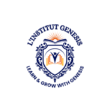1. Introduction to AutoCAD
AutoCAD is a powerful computer-aided design (CAD) software widely used in various industries for creating precise and detailed drawings. Whether you are an aspiring architect, engineer, or designer, learning AutoCAD can significantly enhance your professional skills and open up numerous opportunities. This article serves as a comprehensive guide to understanding the fundamentals of AutoCAD, exploring its core features and tools, and delving into advanced techniques. By the end, you will have a solid foundation in using AutoCAD and be equipped to create, edit, and collaborate on both 2D drawings and 3D models.
1.1 What is AutoCAD?
So, you’ve heard the term “AutoCAD” being thrown around, but what exactly is it? Well, AutoCAD is a software program used for computer-aided design (CAD). It’s like having a digital drawing board that allows you to create precise and detailed 2D and 3D designs.
1.2 History and Evolution of AutoCAD
AutoCAD has a rich history that dates back to 1982 when it was first released by Autodesk. Over the years, it has become the go-to tool for architects, engineers, and designers around the world. From its humble beginnings as a simple drafting tool to its current sophisticated version, AutoCAD has continuously evolved to meet the changing needs of the industry.
1.3 Benefits and Advantages of Using AutoCAD
Using AutoCAD offers a plethora of benefits and advantages. Firstly, it increases productivity by streamlining the design process and reducing manual errors. Secondly, it allows for easy collaboration among team members, as designs can be shared and edited in real-time. Additionally, AutoCAD enables accurate visualization of designs, making it easier to spot any potential issues before production or construction begins.
2. Core Features and Tools in AutoCAD
2.1 User Interface and Navigation
Navigating through AutoCAD may seem daunting at first, but with a little practice, you’ll be zooming and panning like a pro. The user interface is designed to be intuitive and customizable, allowing you to arrange the tools and panels to suit your preferences.
2.2 Drawing and Editing Tools
AutoCAD provides a wide range of drawing and editing tools to help you create and modify your designs with precision. From basic geometric shapes to complex curves, you’ll have everything you need to bring your ideas to life.
2.3 Layers, Colors, and Linetypes
Organizing your designs becomes a breeze with the layering system in AutoCAD. You can assign different colors, linetypes, and line weights to various elements within your drawing, making it easier to differentiate between them and control their properties.
2.4 Object Properties and Selection Methods
AutoCAD allows you to set specific properties for each object, such as line type, color, and thickness. This level of control ensures consistency and precision throughout your design. Additionally, AutoCAD offers various selection methods, including window and crossing selections, enabling you to efficiently select multiple objects.
3. Creating and Editing 2D Drawings
3.1 Drawing Setup and Units
Before diving into creating 2D drawings, it’s important to set up the drawing environment correctly. AutoCAD allows you to specify units of measurement, drawing scale, and other settings to ensure your drawings are accurate and to scale.
3.2 Creating Basic Geometric Shapes
AutoCAD provides a range of tools to create basic geometric shapes, such as lines, circles, rectangles, and polygons. These tools, combined with precise input methods, make it easy to create intricate and detailed 2D drawings.
3.3 Modifying and Manipulating Objects
Once you’ve created your objects, AutoCAD offers a variety of editing tools to modify and manipulate them. Whether you need to move, rotate, scale, or mirror an object, AutoCAD has got you covered.
3.4 Working with Text and Dimensions
Adding text and dimensions to your drawings is crucial for communicating information effectively. AutoCAD provides tools for inserting and formatting text, as well as creating accurate dimensions that can dynamically update when changes are made.
4. Working with 3D Models in AutoCAD
4.1 Introduction to 3D Modeling
Ready to take your designs to the next level? AutoCAD allows you to create stunning 3D models by extruding, revolving, and lofting 2D shapes. This opens up a whole new dimension of possibilities for your designs.
4.2 Creating 3D Objects
With AutoCAD’s powerful 3D modeling tools, you can create complex objects like buildings, furniture, or mechanical parts. From simple extrusions to intricate sweeps and blends, you’ll be amazed at what you can achieve.
4.3 Modifying 3D Models
AutoCAD offers a range of tools to modify and refine your 3D models. You can apply fillets, chamfers, or even reshape entire sections of your model to achieve the desired result. The possibilities for creativity are endless.
4.4 Applying Materials and Textures
To bring your 3D models to life, AutoCAD allows you to apply materials and textures to simulate real-world surfaces. Whether you’re creating a sleek metal finish or a rustic wooden texture, AutoCAD gives you the tools to make your designs look stunning.
So, whether you’re a beginner looking to dip your toes into the world of CAD or a seasoned pro looking to upgrade your skills, learning AutoCAD offers a world of possibilities. With its intuitive interface, powerful tools, and endless customization options, AutoCAD is the perfect companion for any design project. So, grab your virtual drawing board and let your creativity run wild!
5. Customization and Advanced Techniques in AutoCAD
5.1 Customizing the User Interface
Tired of the same old layout in AutoCAD? Don’t worry, you can customize the user interface to suit your preferences and work style. From rearranging toolbars and panels to creating custom menus and shortcuts, AutoCAD allows you to personalize your workspace for maximum efficiency and comfort.
5.2 Automation with Macros and Scripts
Why spend hours doing repetitive tasks when you can automate them? With AutoCAD’s macros and scripting capabilities, you can streamline your workflow by recording and playback commands or writing scripts to automate complex tasks. Say goodbye to mind-numbing repetition and hello to increased productivity!
5.3 Advanced Drawing and Editing Techniques
Ready to take your drawing and editing skills to the next level? In this section, you’ll learn advanced techniques to create complex geometries, manipulate objects with precision, and utilize powerful editing tools. Unlock the full potential of AutoCAD and make your designs stand out from the crowd.
5.4 Parametric Design and Constraints
Imagine being able to easily modify your designs without starting from scratch. With parametric design and constraints in AutoCAD, you can define relationships between objects and create intelligent designs that automatically adjust to changes. This powerful feature saves you time and effort, allowing you to iterate and explore design options effortlessly.
6. Collaboration and Sharing in AutoCAD
6.1 Working with Xrefs and External References
Collaboration is key in any design project, and AutoCAD makes it a breeze. Learn how to work with external references (Xrefs) to incorporate designs from multiple contributors into a single drawing. Avoid version control headaches and ensure everyone is working with the latest information.
6.2 Collaborating with CAD Standards and Templates
Consistency is crucial in design, and AutoCAD provides the tools to maintain standards across projects. Discover how to create and use CAD standards and templates to enforce uniformity in layering, text styles, and other design elements. Collaborate seamlessly with colleagues and maintain a professional look in your drawings.
6.3 Sharing and Publishing AutoCAD Designs
Ready to showcase your designs to the world? Learn how to share and publish your AutoCAD drawings in various formats, such as PDF or DWF. Whether it’s for client reviews or project documentation, you’ll have the skills to present your work with clarity and professionalism.
6.4 Review and Markup Tools
Collaborative design often involves feedback and revisions. AutoCAD offers powerful review and markup tools that allow you to annotate drawings, track changes, and communicate with collaborators. Say goodbye to lengthy email threads and embrace efficient collaboration with these essential tools.
7. Industry Applications and Career Opportunities with AutoCAD
7.1 AutoCAD in Architecture and Construction
Architects and construction professionals rely on AutoCAD to bring their visions to life. Discover how AutoCAD is used in architecture and construction, from creating floor plans and sections to generating construction documents. Gain insights into the industry and find out how AutoCAD can open doors to exciting career opportunities.
7.2 AutoCAD in Mechanical and Product Design
AutoCAD is also a vital tool in the world of mechanical and product design. Learn how to design 3D models, create detailed drawings, and generate accurate bills of materials. Explore the vast applications of AutoCAD in the manufacturing industry and discover how it can propel your career in this field.
In conclusion, AutoCAD is an indispensable tool for professionals in the fields of architecture, engineering, and design. By mastering the core features, techniques, and customization options discussed in this article, you can significantly enhance your productivity and efficiency in creating precise and detailed drawings. Furthermore, the collaborative capabilities of AutoCAD enable seamless sharing and communication with colleagues and clients, further streamlining your workflow. Whether you’re a beginner or have some experience with CAD software, investing time in learning AutoCAD can unlock a world of possibilities and advance your career in the industry.
FAQ
1. Is prior experience in CAD software required to learn AutoCAD?
No, prior experience in CAD software is not necessary to learn AutoCAD. The software is designed to cater to both beginners and experienced users. AutoCAD provides a user-friendly interface and a wide range of tutorials and resources to help newcomers get started.
2. Can AutoCAD be used for 3D modeling?
Yes, AutoCAD offers powerful tools for creating and editing 3D models. You can easily transition from working in 2D to developing complex 3D designs and visualizations. AutoCAD’s 3D modeling capabilities make it an ideal choice for architectural, mechanical, and product design projects.
3. Can I customize AutoCAD to suit my specific needs?
Absolutely! AutoCAD allows for extensive customization to tailor the software to your preferences and workflow. You can personalize the user interface, create custom commands, and automate repetitive tasks using macros and scripts. This flexibility enables you to optimize AutoCAD according to your specific requirements.
4. Is collaboration possible in AutoCAD?
Yes, AutoCAD offers various collaboration features that enhance teamwork and communication. You can work with external references, collaborate on shared drawings, and easily share designs with clients and colleagues. Additionally, AutoCAD provides review and markup tools to facilitate feedback and revisions during the collaboration process.