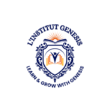1. Introduction to Computers
Welcome to the Basic Computer Course, designed to equip you with fundamental knowledge and skills in the world of computers. In today’s digital age, computer literacy has become an essential skill for both personal and professional endeavors. Whether you are a complete beginner or looking to enhance your existing knowledge, this course will guide you through the basics of computers, exploring hardware components, operating systems, software applications, internet usage, troubleshooting, and more. By the end of this course, you will have a solid foundation in computer technology, empowering you to navigate the digital landscape with confidence and efficiency. Let’s dive in and embark on this exciting journey of computer literacy!
Basic Computer Course
1. Introduction to Computers
1.1 What is a Computer?
A computer is like a magician in a box. It’s a device that can perform a wide range of tasks, from simple calculations to complex simulations. It consists of hardware and software components that work together to process information and carry out commands.
1.2 Evolution of Computers
Computers have come a long way since their humble beginnings. They started as massive machines that filled entire rooms and could only perform basic calculations. Now, we have sleek laptops and powerful smartphones that fit in our pockets and can do almost anything we can imagine.
1.3 Importance of Computer Literacy
Computer literacy is no longer a luxury, but a necessity. In today’s digital age, knowing how to use a computer is crucial for communication, job opportunities, education, and even everyday tasks like shopping and banking. Being computer literate opens up a world of possibilities and helps you stay relevant in a rapidly advancing world.
2. Understanding Computer Hardware
2.1 Basic Components of a Computer
Computers are made up of various components. Some of the key ones include the Central Processing Unit (CPU), Random Access Memory (RAM), hard drive, motherboard, and graphics card. They all work together to enable the computer to function.
2.2 Understanding CPU, RAM, and Storage
The CPU is like the brain of the computer, responsible for executing instructions and processing data. RAM, on the other hand, is the computer’s short-term memory, storing data that the CPU needs to access quickly. Storage devices, such as hard drives or solid-state drives (SSDs), provide long-term storage for files and programs.
2.3 Input and Output Devices
Input and output devices are how we interact with the computer. Examples of input devices include keyboards and mice, while output devices include monitors and printers. They allow us to input information into the computer and receive output in a format we can understand.
3. Exploring Operating Systems
3.1 What is an Operating System?
An operating system (OS) is the software that acts as an intermediary between the user and the computer. It manages the hardware, runs applications, and provides a user-friendly interface. In simpler terms, it’s like the conductor of an orchestra, keeping everything in harmony.
3.2 Popular Operating Systems
There are several popular operating systems available today. Windows, developed by Microsoft, is one of the most widely used OSs for personal computers. MacOS, developed by Apple, is popular among Apple Mac users. Linux is another popular OS known for its flexibility and open-source nature.
3.3 Navigating File Systems
A file system is how files and folders are organized on a computer. It’s like a virtual filing cabinet that helps keep everything organized. Navigating file systems involves creating, deleting, moving, and organizing files and folders on your computer.
4. Introduction to Software and Applications
4.1 Difference between Software and Applications
Software refers to a collection of digital instructions or programs that the computer runs. It includes operating systems, drivers, utilities, and more. Applications, on the other hand, are specific programs or software designed to perform specific tasks, such as word processing, photo editing, or web browsing.
4.2 Types of Software
Software can be categorized into three main types: system software, application software, and programming software. System software helps the computer function, while application software allows users to perform specific tasks. Programming software is used by developers to create and modify software.
4.3 Installing and Uninstalling Applications
Installing an application means getting it onto your computer so you can use it. Uninstalling, on the other hand, means removing the application from your computer. Both processes are relatively simple, often involving a few clicks and following on-screen instructions.
So, there you have it! A brief introduction to computers, hardware, operating systems, and software. With this foundational knowledge, you’ll be well on your way to becoming a computer whiz. Remember to keep practicing and experimenting to truly harness the power of these incredible machines. Happy computing!
5. Navigating the Internet and Online Safety
5.1 Basics of Internet Connectivity
Ever wondered how you’re able to browse the vast depths of the internet? In this section, we’ll cover the basics of internet connectivity. From understanding what an IP address is to different types of internet connections, we’ll demystify the technical jargon and help you navigate the online world with ease.
5.2 Browsing the Web and Search Engines
Ready to dive into the wonderful world of web browsing? We’ll show you how to surf the internet like a pro. From using popular web browsers to understanding how search engines work, you’ll be able to find the information you need in no time. Get ready to discover a whole new realm of cat videos and funny memes!
5.3 Internet Safety and Security Measures
The internet can be a wild place, but don’t worry, we’ll teach you how to stay safe and secure online. From creating strong passwords to identifying and avoiding online scams, we’ve got your back. By the end of this section, you’ll be an internet safety guru and know how to protect yourself from digital dangers lurking in cyberspace.
6. Basic Computer Troubleshooting and Maintenance
6.1 Identifying and Solving Common Computer Issues
Is your computer acting up? Don’t fret! We’ll guide you through the process of identifying and solving common computer issues. From dealing with slow performance to resolving software glitches, you’ll be armed with the knowledge to keep your computer running smoothly. Say goodbye to frustrating tech troubles!
6.2 System Updates and Software Maintenance
Just like our bodies need regular check-ups, our computers also need some TLC. In this section, we’ll explore the importance of system updates and software maintenance. You’ll learn how to keep your computer up to date and free from pesky bugs. Get ready to give your computer the spa treatment it deserves!
6.3 Data Backup and Recovery
Imagine losing all your important files and photos in a blink of an eye. Scary, right? That’s why we’ll be covering the importance of data backup and recovery. Whether it’s using external hard drives or cloud storage solutions, we’ll show you how to protect your precious data from any potential disasters. It’s time to become a data-saving superhero!
7. Introduction to Word Processing and Document Creation
7.1 Overview of Word Processing Software
Say goodbye to notepads and hello to sleek word processing software! In this section, we’ll introduce you to the wonderful world of creating documents digitally. From the basics of word processing software to understanding different document formats, you’ll be able to create professional-looking documents in a snap. It’s time to bid farewell to handwritten notes!
7.2 Creating and Formatting Documents
Now that you’re familiar with word processing software, it’s time to unleash your creative side. In this section, we’ll teach you how to create and format documents like a pro. From adjusting font styles to adding images and tables, you’ll be able to make your documents stand out from the crowd. Get ready to impress your friends and colleagues with your document wizardry!
7.3 Working with Templates and Styles
Why start from scratch when you can use templates and styles to make your document creation process even easier? We’ll show you how to utilize pre-designed templates and create custom styles to save time and maintain consistency in your documents. Say goodbye to the days of tedious formatting tasks and hello to the world of efficiency and professionalism!
8. Basic Spreadsheet Skills and Data Management
8.1 Understanding Spreadsheets and Cells
Spreadsheets might look daunting, but fear not! In this section, we’ll break down the basics of spreadsheets and cells. From understanding the power of organizing data in rows and columns to working with formulas, you’ll become a spreadsheet aficionado in no time. Say hello to organized data and bid farewell to chaos!
8.2 Data Entry and Formatting
Ready to dive into the world of data entry and formatting? We’ll guide you through the process of inputting data and formatting it to make it visually appealing and easy to understand. From adjusting cell sizes to applying conditional formatting, you’ll learn the tricks of the trade to make your spreadsheet look sleek and professional.
8.3 Simple Formulas and Functions
Spreadsheets are not just about organizing data; they can also perform calculations for you! In this section, we’ll introduce you to simple formulas and functions that will make your life easier. From basic arithmetic calculations to more advanced functions like SUM and AVERAGE, you’ll be crunching numbers like a pro. Say goodbye to extensive manual calculations and hello to automated efficiency!
Congratulations on completing the Basic Computer Course! You have now gained a solid understanding of computers, their hardware, software, and how to navigate the digital world with confidence. Remember, practice is key to mastering these skills, so continue exploring and experimenting with your newfound knowledge. With your enhanced computer literacy, you are now better equipped to excel in various personal, educational, and professional endeavors. Stay curious, keep learning, and embrace the ever-evolving world of technology. Best of luck on your continued journey!
FAQ
1. Is this Basic Computer Course suitable for beginners?
Yes, absolutely! This course is specifically designed for beginners who have little to no prior knowledge of computers. It provides a comprehensive introduction to the basics of computer technology, making it an ideal starting point for anyone looking to develop their computer literacy skills.
2. Do I need any specific software or hardware to take this course?
No, you do not need any specific software or hardware to take this course. The course focuses on providing a fundamental understanding of computers and their components, operating systems, software applications, and internet usage. You can follow along using any basic computer system with internet access.
3. Will this course cover advanced topics in computer science?
No, this Basic Computer Course is designed to provide an introduction to computers and cover the essential knowledge and skills needed for everyday use. It does not delve into advanced topics in computer science or programming. However, it serves as a solid foundation for further exploration and learning in those areas.
4. Can I receive a certificate upon completion of this course?
As an article, this course does not offer a formal certificate upon completion. However, the knowledge and skills gained throughout the course will prove valuable in your personal and professional endeavors. You can always include this course in your resume or mention it as part of your computer literacy skills when needed.